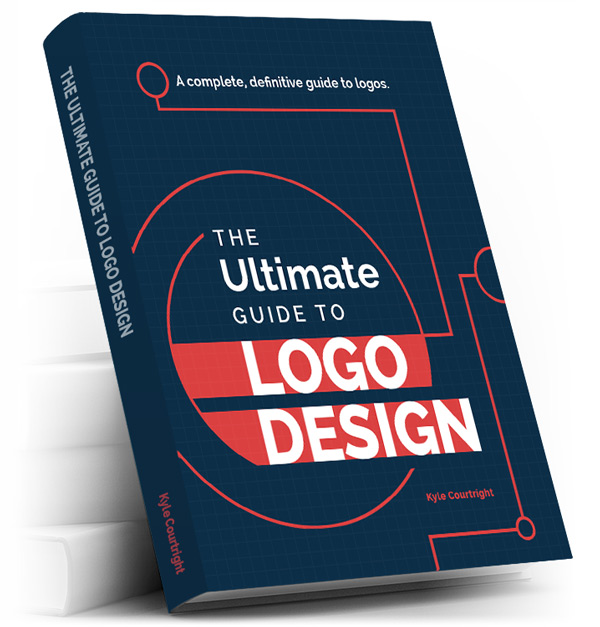Chapter 9: The Delivery – Logo Design Files
Chapter 9: The Delivery – Logo Design Files
At the end of the logo design process, the finalized logo files will be delivered.
Preparation of the right logo design files and understanding how these file formats work will be crucial to how well the logo investment will be utilized.
For the sake of future marketing materials, website, social media, etc., be sure there is an exchange of the right logo files and formats. If you don’t get the HQ files, you’ll run into problems with print projects down the road.
This part of the guide goes through why these files are important and getting the right logo design files you need to be successful. Also, you will learn the common uses of different logo file formats.
What is a Vector File?
The vector file is the original logo design file.
If we want to get technical about it, vector art is made from mathematical calculations to form lines and shapes. Vector doesn’t use pixels of information. These files can be scaled to any size and still maintain a high quality, sharp nature. Whether it’s on a business card or billboard, it’s incapable of losing quality.
Here is a quick look at some of the benefits or that vector file:
• Scale a logo to any size without losing quality
• Adapt the logo to all your market materials
• Vector file sizes can be smaller than raster files
• Easily converted to other file formats
• Printer’s/providers to edit the logo more easily
Most Common Vector Files
• AI
• EPS
• SVG
AI (Adobe Illustrator Artwork): The AI file is the most popular and common of all the vector file types. It’s extremely versatile. This is a single page vector drawing that is actually equal to an .EPS or .PDF format. It can have various layers and art boards to easily save out several iterated designs. A variety of programs support AI files including Adobe Illustrator, CorelDraw, Adobe After Effects, DrawPlus, FlexiSign, among others.
EPS (Encapsulated PostScript): An EPS file is a PostScript program that can be saved as a single file with a preview inside of it that is “encapsulated.” The most popular program for creating EPS files is with Adobe Illustrator, but they are also created with Corel Draw. Adobe Photoshop can also save out EPS files
SVG (Scalable Vector Graphics): An image format that has been rising in popularity for online graphics. The benefits of using SVG include small file sizes that compress well, scales to any size without losing clarity, works with retina or Apple computer displays and gives you more design control.
Common Uses of Vector Files
Think large-scale print applications.
Logos can get away with a smaller scale on a website or business cards. They need to be scaled up when designing a sign, banner, vehicle wrap, t-shirt or billboard.
Vector is the only way to design logos. I can’t emphasize this enough. Save yourself any headaches and be sure the logo is designed in Adobe Illustrator or the like.
Logo design utilizes vector graphics because they work perfectly with both print and digital materials.
Most vectors have a transparent background, which means that your logo can be applied to any background without having a block of white space around it. Raster .png files also have this capability, but we talk more about this in a bit.
I know some designers hold back the vector file from the client, but I feel this should be part of the deliverables when the project is all said and done.
Having the versatility moving forward to use a vector logo for print materials and future editing capabilities is essential.
What are Raster Images?
A raster image is made of pixels.
These are single points or the smallest molecules in an image. These points become pixelated, or like a bunch of blurred squares when blown up to a size larger than the original. You most likely know raster images as web graphics or photographs because they are the most common representations.
Raster images are not just used for web based applications.
They are also used in print collateral like business cards, letterheads, flyers, mailers and brochures that are on more of a smaller scale. Adobe Photoshop is the most popular raster-based
program. (You can have vector smart objects built into a layered Photoshop file, but we won’t get into this now.)
You can’t turn a photograph into a vector file because there are too many parts and colors to a photograph. Photographs are complex. The pixels of information are built in.
Rasterized graphics or photos essentially are tiny squares that make up the whole. They can be used for both web and print, but make sure the files sizes are right from the beginning. Scaling a rasterized image larger will result in a blurry graphic — and no one wants that.
Also, here is a helpful post by Design Shack talking about the difference between vector and raster file formats.
The Skinny on DPI and Resolution
If you are going to need any type of print marketing collateral or web graphics, then understanding DPI and resolution is essential.
Let’s take a closer look:
DPI (dots per inch): This is the number of pixels or dots that are in a single inch of the image. With more dots of information, you get a higher quality picture. That’s all there is too it. The resolution is higher, the image is sharper and the details are more clearly seen.
Print materials should have a minimum of 300dpi. Web-based graphics should always have 72dpi.
Resolution: The image displays more detail at a higher resolution. You can compare this to a high definition TV with 1080p resolution. With a higher DPI, the design will look better when expanded or shrunk. Resolution isn’t necessarily a size, but higher resolution designs are typically much larger and have bigger file sizes.
Even though an image might look big and high-quality on your computer, the size will change when you send it to be printed. This is partially because your computer screen’s resolution determines how big a photo appears instead of how big it actually is. Essentially, it’s magnified for you on your computer.
For instance, say I’m designing a business card layout in Photoshop. I always need to make sure I’m working in 300dpi and CMYK color mode. I will also look at the design at 100% size, or the eventually print size of the cards. This ensures that everything will look perfect when it gets printed.
The Color Modes: CMYK vs RGB
CMYK = Print
RGB = Web
Raster File Formats
PNG – Can be used on a transparent background unlike a JPG file. Tend to have larger file sizes than JPG’s.
JPG – Cannot be used on a transparency. Always needs to have some sort of color background whether it’s white, black or everything in between. Tend to have smaller file sizes than PNG’s and can be optimized down even smaller when saving for web.
Raster files are still necessary when your logo design is complete. The vector logo can (and should) be saved out as a raster PNG or JPG file, but not the other way around. Raster logo files are best used on websites, social media, web advertisements, email signatures and any type of online graphics.
What Files Are Needed?
Once the logo design process is complete, you should request any and all file formats associated with your logo:
1. Vector (AI, EPS or SVG file)
2. Raster (PNG or JPG file)
Also, you can request the individual formats for your logo including but not limited to:
1. Full logo
2. Icon/symbol only
3. Logotype only
If there are extra logo design formats and color choices available, you should also make sure that these are included in the final delivery.